Updating your DNS SPF Record in Rackspace
To add an SPF TXT record by using the Cloud Control Panel, follow these steps:
Log in to the Cloud Control Panel.
In the top navigation bar, select Networking > Cloud DNS.
Click the action gear next to the name of the domain that you want to modify, and select Add DNS Record.
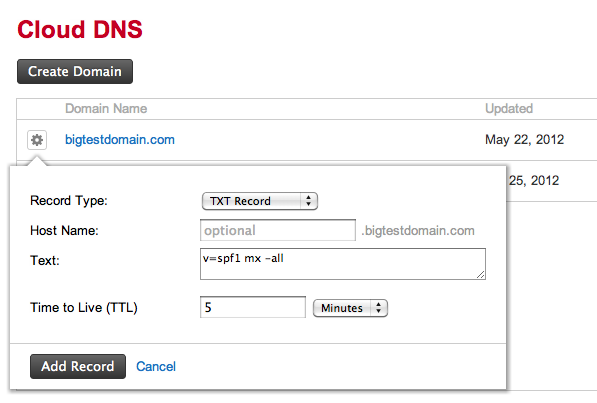
Select TXT Record for the record type.
Enter the rule in the Text area. For example, enter
v=spf1 mx -allto indicate that all email is sent from this server and no other mail servers are authorized.Specify the Time To Live (TTL).
Click Add Record.
Related Articles
Updating your DNS SPF Record on WIX
To add or update an SPF record: Click to go to the My Domains page. Note: If you have more than one domain in your account, select the relevant domain. Click the Advanced tab. Click Edit DNS. Scroll down to the TXT (Text) section. Click Add another ...Email Security & Deliverability
Ensuring the security and deliverability of your emails is critical in maintaining trust and engagement with your recipients. By implementing robust email authentication protocols like SPF, DKIM, and DMARC, you can protect your domain from spoofing ...Updating User Profiles
Do you need to change information of a user on your account? If you are an admin on your Visual Visitor account you can now make updates to user profiles. This includes First and Last Name Email Address Phone Number Role Password Time Zone Walk ...Updating Your Payment
Do you need to update your credit card? We make it easy to update directly from your dashboard. To access the Billing Menu you must have Admin status. Step 1: Navigate to your dashboard and go to Billing from your menu. Step 2: Select Billing Info. ...Payment Not Processing?
Payment not processing? There could be a couple reasons for this. Expired/Outdated Card Bank Hold Incorrect information (card holder name verses company name) when updating Information on updating your Credit Card information can be found, here. If ...